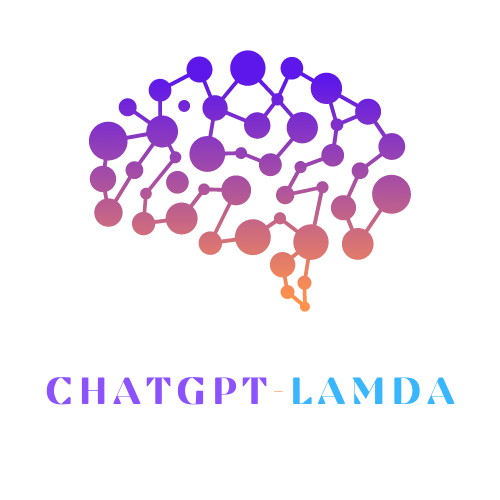Nvidia's AI-powered noise reduction technology offers a sophisticated solution for enhancing video conferencing experiences. By employing advanced algorithms and machine learning, it effectively minimizes unwanted sounds, allowing for clearer communication. This technology addresses external disturbances and internal ones, such as loud keyboard typing, ensuring a more professional and uninterrupted audio experience.
Understanding Nvidia's AI Noise Reduction
Nvidia's AI-powered noise reduction uses advanced algorithms and machine learning to eliminate unwelcome sounds during video conferences. It tackles both external distractions like a neighbor's lawnmower and internal ones such as keyboard typing.
The technology utilizes tensor cores in RTX GPUs, ensuring real-time noise reduction. This swift action keeps conversations uninterrupted, whether in work calls, online classes, or casual catch-ups.
The system improves continuously through machine learning, refining its ability to balance noise and preserve clear voices. Nvidia has also made this technology available to developers, allowing integration into popular applications like Discord and Zoom.

Setting Up Nvidia Broadcast for Video Conferencing
To use Nvidia Broadcast, you'll need compatible hardware such as an Nvidia GeForce RTX 2060 or higher, with the NVIDIA Display Driver version 456.38 or above.
Installation is straightforward:
- Download the Nvidia Broadcast app from Nvidia's website.
- Install and open the app.
- Set up your microphone, camera, and speakers.
- Activate features like 'Noise Removal' for audio and 'Virtual Background' for video.
Nvidia Broadcast creates virtual devices that can be selected within most major video conferencing applications. Configure your preferred platforms (like Discord, Google Meet, or Skype) to use Nvidia Broadcast as the input device for enhanced audio and video quality.
Enhancing Video Quality with Nvidia Features
Nvidia Broadcast offers several features to improve video quality:
- Virtual Backgrounds: Replace or blur your background without expensive equipment.
- Auto Framing: Uses AI to automatically crop and zoom, keeping you centered during calls.
- Video Noise Removal: Eliminates graininess and artifacts, especially useful in poor lighting conditions.
These features work together to minimize distractions and highlight professionalism, comparable to studio-quality setups. They're easy to configure and compatible with popular conferencing apps, ensuring you present your best self in every virtual interaction.

Comparing Nvidia Broadcast with Free Alternatives
While Nvidia Broadcast offers comprehensive features, it's important to consider how it compares to free alternatives:
| Aspect | Nvidia Broadcast | Free Alternatives |
|---|---|---|
| Accessibility | Requires specific Nvidia RTX GPUs | Works on a wider range of systems |
| Processing Capability | Excels in real-time processing | Better suited for post-processing |
| Overall Effectiveness | Combines audio and video features impressively | Often focuses mainly on audio enhancements |
The choice between Nvidia Broadcast and free alternatives depends on specific needs and resources. Nvidia Broadcast delivers a polished virtual presence for those with compatible hardware, while free software provides flexible, cost-effective solutions for a broader user base.
Troubleshooting Common Issues
To resolve common Nvidia Broadcast issues:
- Audio Artifacts: Reduce noise reduction strength in settings. Adjust microphone gain levels.
- Setup Errors: Verify correct microphone and speaker selection in Nvidia Broadcast settings. Keep the app updated.
- Performance Issues: Close non-essential applications or upgrade hardware to meet system requirements.
- Persistent Problems: Try uninstalling and reinstalling Nvidia Broadcast.
- Integration Issues: Ensure third-party applications recognize Nvidia Broadcast as the audio and video device. Keep all software updated.
Addressing these issues helps maintain Nvidia Broadcast's functionality, ensuring clear and professional virtual interactions.
Nvidia Broadcast is a powerful tool for improving virtual interactions, providing clear audio and video quality that enhances communication. Its AI-driven features make it an essential asset for anyone looking to improve their digital presence, ensuring every interaction is as effective and professional as possible.
- NVIDIA. NVIDIA Broadcast App. NVIDIA website.
- Piltch A. NVIDIA Broadcast Mutes My Kid's Tantrums and Robot Toys. Tom's Hardware. 2021.
- Dinda U. NVIDIA Broadcast's Noise-Canceling and Echo-Removal AI Features. PiXimperfect YouTube channel. 2021.